Hello guys (and girls ^)
I literally spent hours to fix a stupid problem..
I tried to use my BlackMagic Intensity pro 4K on Ubuntu 18.01 running OBS. Nonetheless OBS did not detect my capture card.
So here a short tutorial and ressources to do it:
- Download the last drivers on the blackmagic support website (write Intensity pro 4K in the search box). At the time of writing this post it is Desktop Video 11.4 for Linux
- The package contains DEB (Ubuntu/Debian) and RPM (Fedora/RedHat) and tar-gz (for building your own package)
- Read the README.txt file embedded in the package. It contains all the instructions. Just follow the instructions (by graphical interface or command lines).
In brief, for Ubuntu, I extracted the archives and then opened a terminal in the windows containing my x86_64 DEB files (i.e. desktopvideo_11.4a14_amd64.deb; desktopvideo-gui_11.4a14_amd64.deb; desktopvideo-scanner_11.4a14_amd64.deb; and mediaexpress_3.6a13_amd64.deb
As root (or sudo su, then type the other command), type sudo dpkg -i desktopvideo_*.deb to install this first package (contains the drivers) and do the same for the other package as requested in the ReadMe.txt file. Or double click on the DEB files for automatic install.
- Reboot. You should have now Blackmagic Desktop Video Setup and Media Express software in your application board. If yes, you are in a good mood :-)
If not, the ReadMe.txt give you nice advice to control the proper installation of the capture card.
Anyway I will recommend you to run the couples of commands provided in the ReadMe.txt because it provides several tips to check if the drivers and dependencies are properly installed and loaded.
Note: I have to change some of the commands to check the system to fit with my install, e.g. used dkms status -m blackmagic-io instead of dkms status -m blackmagic[-io] -k `uname -r` or use sudo dkms build -m blackmagic-io -v 11.4a14 instead of sudo dkms build -m blackmagic[-io] -v 11.4
- Try if Blackmagic Desktop Video Setup detect your card (you wil see a picture of your card if it was detected). It is HERE that you have to select the input video and sound source for Media Express, the output and if it should be re-encoded on-the-fly.
You can try Media Express and check if the capture is working. You maybe have to select the correct format ratio, interlacing/progressive scan, and framerate to be able to see your video capture (no need to save the file). OBS will use basically the sames capture settings.
- Now you have to install OBS via APT, NOT using the snap package. So please use the APT system and it should fix your problem. Uninstall first the OBS from snap (and save your profil if needed). Use this following command to install OBS from APT
sudo add-apt-repository -y ppa:obsproject/obs-studio && sudo apt install -y ffmpeg obs-studio
- Once OBS is (re)installed, add your source and now you should have a source with a name containing Blackmagic inside.
Actually the SNAP package does not recognize the Blackmagic. Indeed OBS will complain in the LOG to not support Blackmagic card, but actually it does until you are using the APT version of OBS.
- Set your OBS and the Blackmagic source with the appropriate settings (ratio, scanning method, framerate)
Resources:
- You can have a quick look on this YouTube 6min video: https://www.youtube.com/watch?v=hlwCsi5pRIo
- Some very quick procedures are available here http://bit.ly/BM4KLinux but does not provide troubleshooting tips
- Blackmagic support web page: https://www.blackmagicdesign.com/support/family/capture-and-playback
- Link for the Linux drivers (v11.4 from Sept 2019): https://www.blackmagicdesign.com/support/download/8f2a68c1d49b456696fa9f928bd18781/Linux
Enjoy to use your capture card.
If I get other trouble with OBS and blackmagic Intensity pro 4K capture card, I will probably post them in the same tread.
I literally spent hours to fix a stupid problem..
I tried to use my BlackMagic Intensity pro 4K on Ubuntu 18.01 running OBS. Nonetheless OBS did not detect my capture card.
So here a short tutorial and ressources to do it:
- Download the last drivers on the blackmagic support website (write Intensity pro 4K in the search box). At the time of writing this post it is Desktop Video 11.4 for Linux
- The package contains DEB (Ubuntu/Debian) and RPM (Fedora/RedHat) and tar-gz (for building your own package)
- Read the README.txt file embedded in the package. It contains all the instructions. Just follow the instructions (by graphical interface or command lines).
In brief, for Ubuntu, I extracted the archives and then opened a terminal in the windows containing my x86_64 DEB files (i.e. desktopvideo_11.4a14_amd64.deb; desktopvideo-gui_11.4a14_amd64.deb; desktopvideo-scanner_11.4a14_amd64.deb; and mediaexpress_3.6a13_amd64.deb
As root (or sudo su, then type the other command), type sudo dpkg -i desktopvideo_*.deb to install this first package (contains the drivers) and do the same for the other package as requested in the ReadMe.txt file. Or double click on the DEB files for automatic install.
- Reboot. You should have now Blackmagic Desktop Video Setup and Media Express software in your application board. If yes, you are in a good mood :-)
If not, the ReadMe.txt give you nice advice to control the proper installation of the capture card.
Anyway I will recommend you to run the couples of commands provided in the ReadMe.txt because it provides several tips to check if the drivers and dependencies are properly installed and loaded.
Note: I have to change some of the commands to check the system to fit with my install, e.g. used dkms status -m blackmagic-io instead of dkms status -m blackmagic[-io] -k `uname -r` or use sudo dkms build -m blackmagic-io -v 11.4a14 instead of sudo dkms build -m blackmagic[-io] -v 11.4
- Try if Blackmagic Desktop Video Setup detect your card (you wil see a picture of your card if it was detected). It is HERE that you have to select the input video and sound source for Media Express, the output and if it should be re-encoded on-the-fly.
You can try Media Express and check if the capture is working. You maybe have to select the correct format ratio, interlacing/progressive scan, and framerate to be able to see your video capture (no need to save the file). OBS will use basically the sames capture settings.
- Now you have to install OBS via APT, NOT using the snap package. So please use the APT system and it should fix your problem. Uninstall first the OBS from snap (and save your profil if needed). Use this following command to install OBS from APT
sudo add-apt-repository -y ppa:obsproject/obs-studio && sudo apt install -y ffmpeg obs-studio
- Once OBS is (re)installed, add your source and now you should have a source with a name containing Blackmagic inside.
Actually the SNAP package does not recognize the Blackmagic. Indeed OBS will complain in the LOG to not support Blackmagic card, but actually it does until you are using the APT version of OBS.
- Set your OBS and the Blackmagic source with the appropriate settings (ratio, scanning method, framerate)
Resources:
- You can have a quick look on this YouTube 6min video: https://www.youtube.com/watch?v=hlwCsi5pRIo
- Some very quick procedures are available here http://bit.ly/BM4KLinux but does not provide troubleshooting tips
- Blackmagic support web page: https://www.blackmagicdesign.com/support/family/capture-and-playback
- Link for the Linux drivers (v11.4 from Sept 2019): https://www.blackmagicdesign.com/support/download/8f2a68c1d49b456696fa9f928bd18781/Linux
Enjoy to use your capture card.
If I get other trouble with OBS and blackmagic Intensity pro 4K capture card, I will probably post them in the same tread.



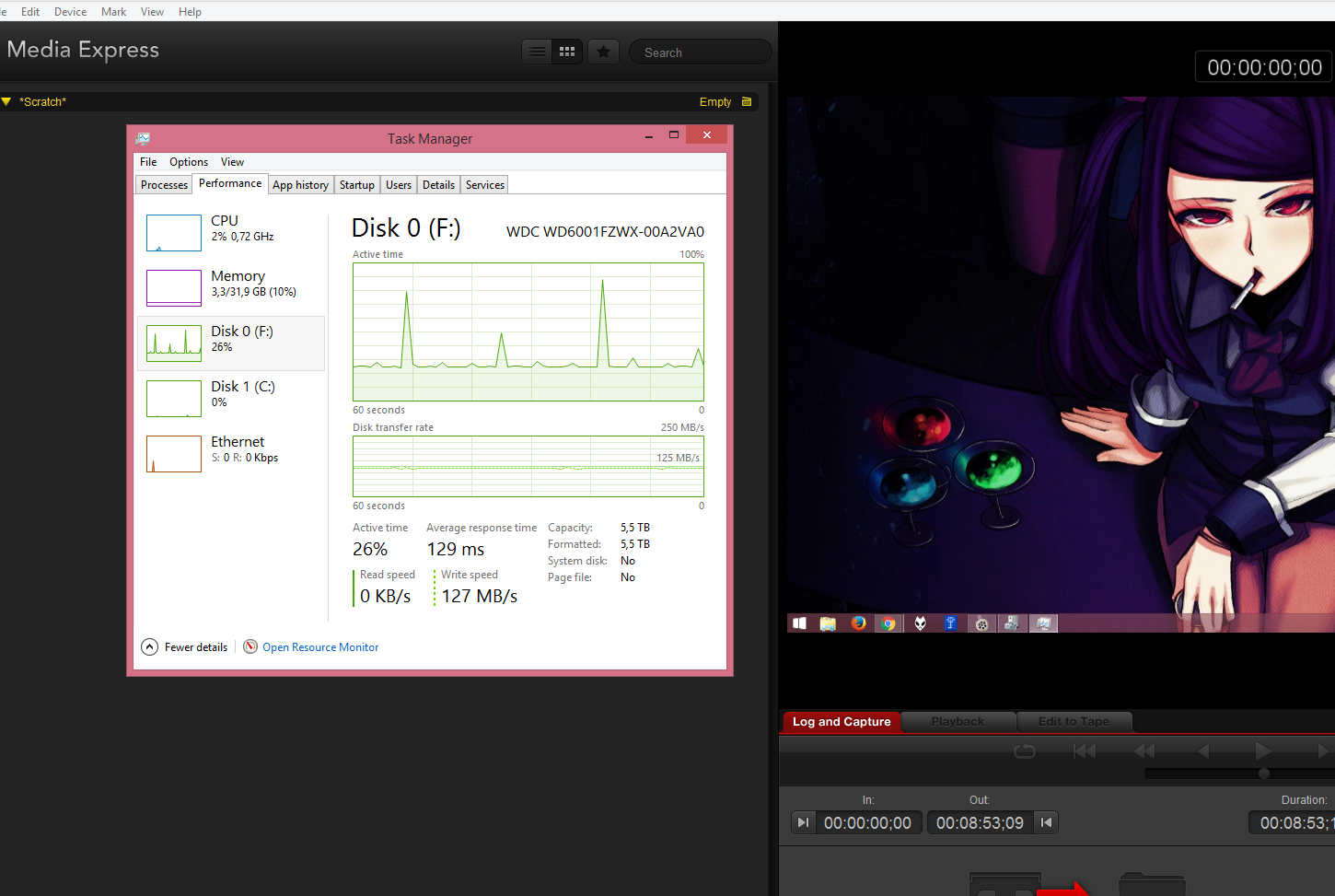
Blackmagic Design customer support provides the latest software updates, support notes, instruction manuals and contacts for any product related questions. How to Use The Blackmagic Design Intensity Pro 4K with Open Broadcaster Software, also known as OBS. Dell precision m4600 drivers. Make sure you have the latest Desktop Video software fro.
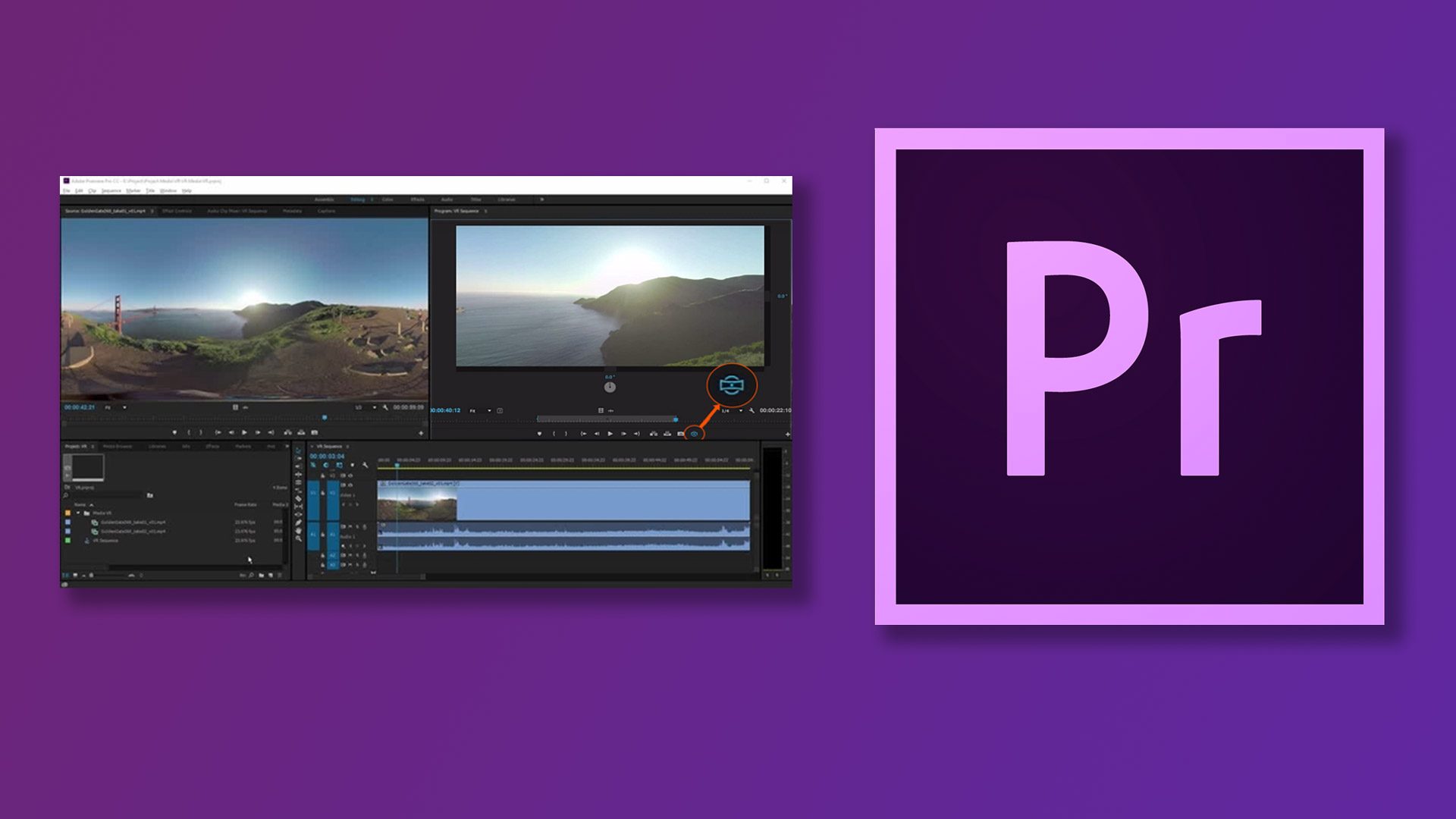
Blackmagic Intensity Pro 4k Driver Download
- Before installing Pocket UltraScope, Intensity Shuttle or UltraStudio Pro, it is essential to check what Renesas USB 3.0 firmware and driver versions are currently installed on your computer. This includes onboard USB 3.0 chipsets and USB 3.0 PCIe add on cards using the Renesas chip.
- Blackmagic Intensity Shuttle for USB 3. Intensity Shuttle for USB 3.0, the world s first 10 bit HD/SD editing solution for USB 3.0 computers! Intensity Shuttle USB 3.0 capture and playback in HDMI and analog. Intensity Shuttle s innovative design is compact and portable, plus you can plug inline with your cables because input connections are on.

